If you install the current version of MonoGame (3.7.1) at the time of writing this, it only gives you options to install for Visual Studio 2017 and below, however the fix for this is quick and simple as follows:
1: Navigate to https://www.monogame.net/ and click on the downloads link, download the latest version and save it to your computer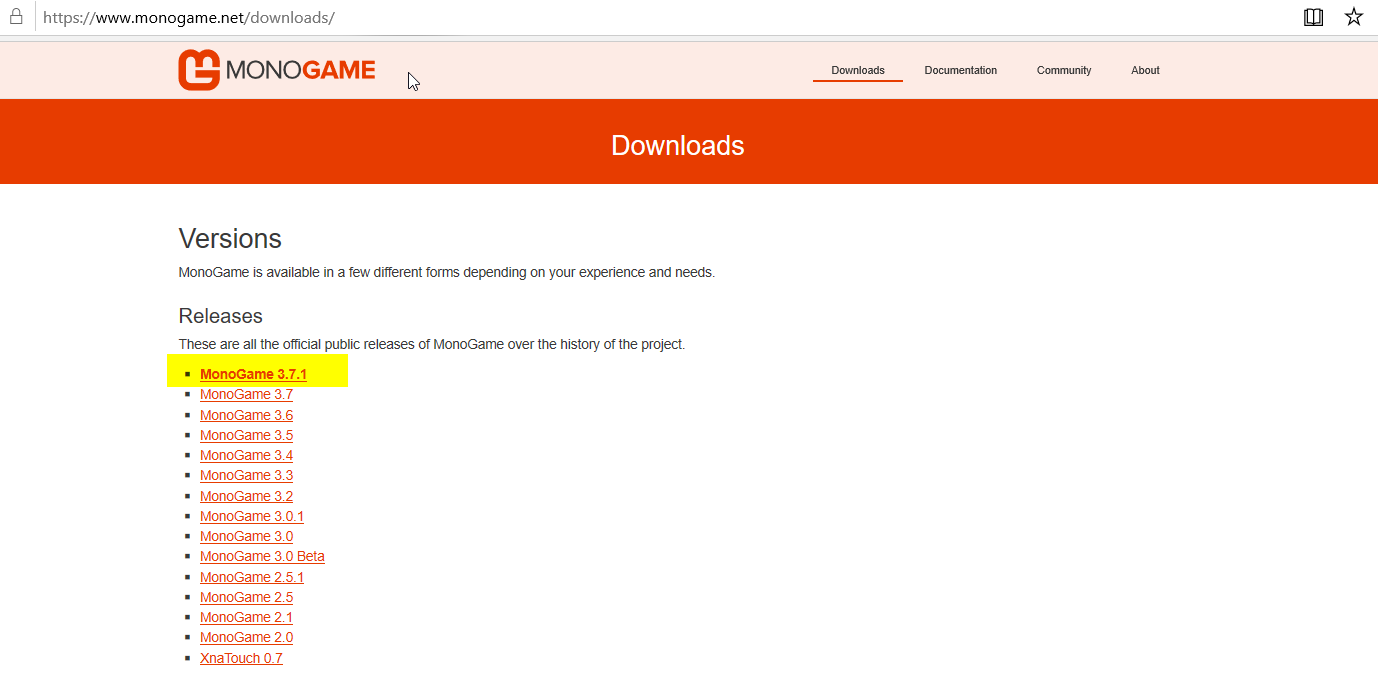
Make sure you select the Visual Studio version as shown below
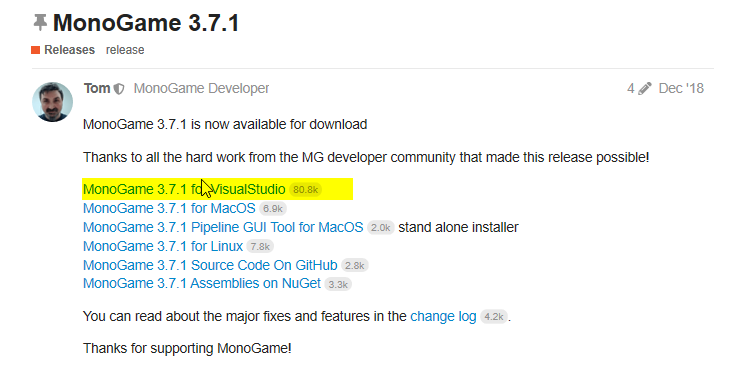
2: Once the MonoGame installer executable has been installed to your local file system, run the installer, click next a couple of times until you get to the install options screen shown below
The above screen illustrates the problem, Visual Studio 2019 is not even an option so it won't create the templates for you, leave the defaults selected as shown above and keep hitting next until the installation process ends.
3: Monogame is now installed but Visual Studio 2019 is missing the available templates to be able to create a MonoGame project, you need to remedy that.
On the previous step, if you also had for example Visual Studio 2017 installed you could have just copied the 2017 templates folder across into the 2019 templates folder.
However, in this scenario only 2019 was installed on my machine, thankfully however someone has already uploaded the templates folder created for previous versions of Visual Studio on to Github, all you need to do is download it from the following link to local file system: Monogame template files
4:Once the Zip file has downloaded simply extract to the following location: Documents\Visual Studio 2019\Templates\ProjectTemplates\Visual C#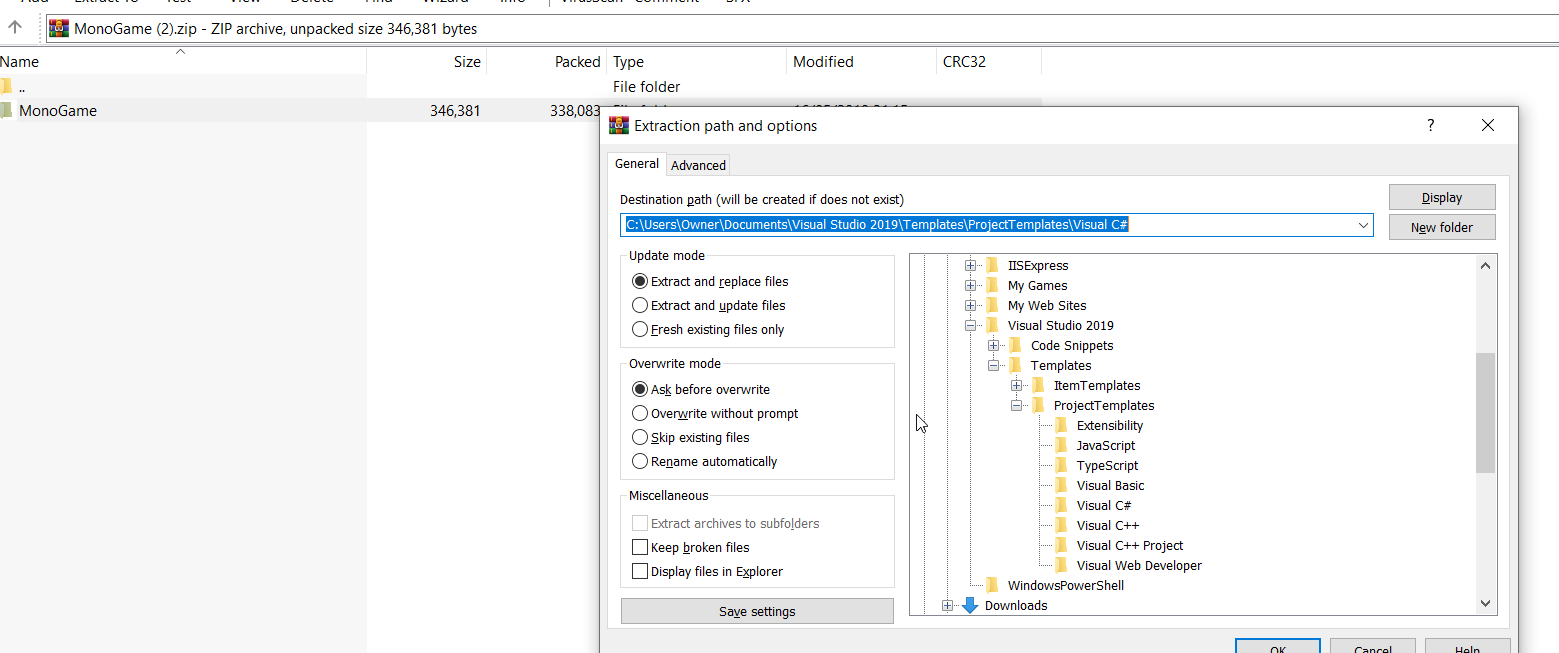
5: Fire up Visual Studio (for me it has to be ran as administrator or I get errors with the content pipeline builder, may not be an issue for you though) and create a new project, MonoGame templates should now be selectable in the list of available project types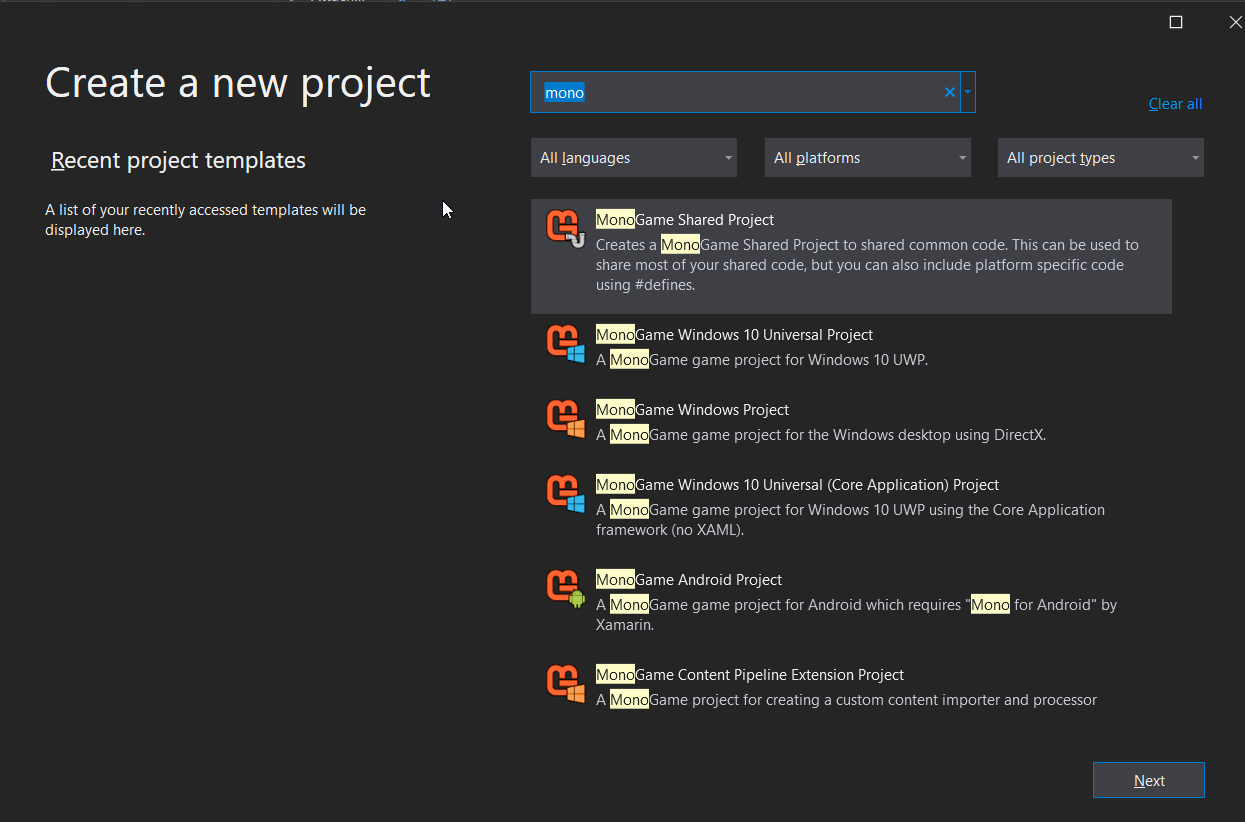
Select the project type you want and create a new game, that's it your done, simply build, run and confirm you get the cornflower blue screen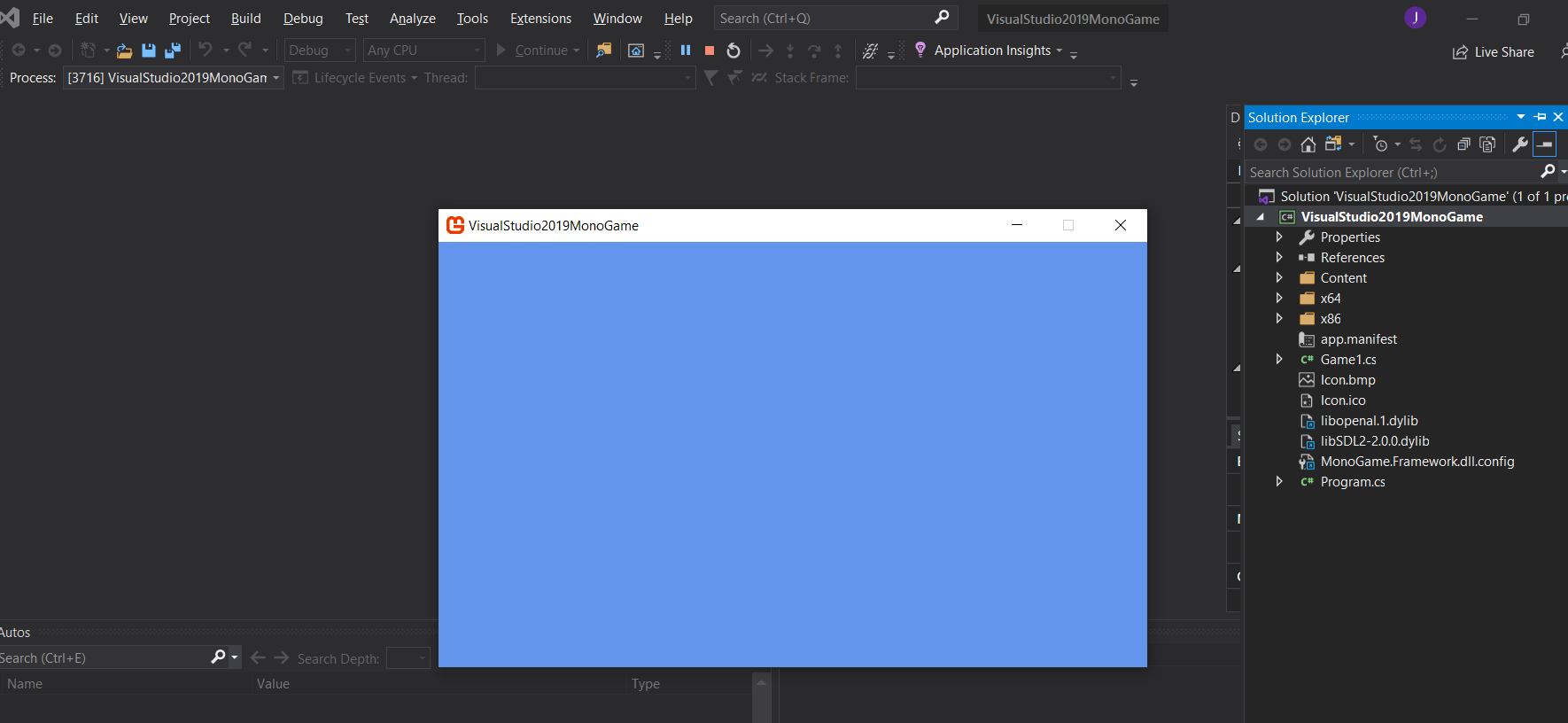
and you are good to go, happy coding!
Comments
Be the first to post a comment